How to book freight shipments online
A step-by-step guide on how to book your freight shipments online
- Get free online freight quotes
You can start quoting from our homepage, or our quoting page.
If you need help, here’s a step-by-step article on how to get a freight quote on Freightera. - Double-check the quoting information
Make sure you entered the correct information on the quoting page. If your quoting information differs from your actual shipment information, your final invoice will be adjusted.
Check your information by clicking ‘Details’.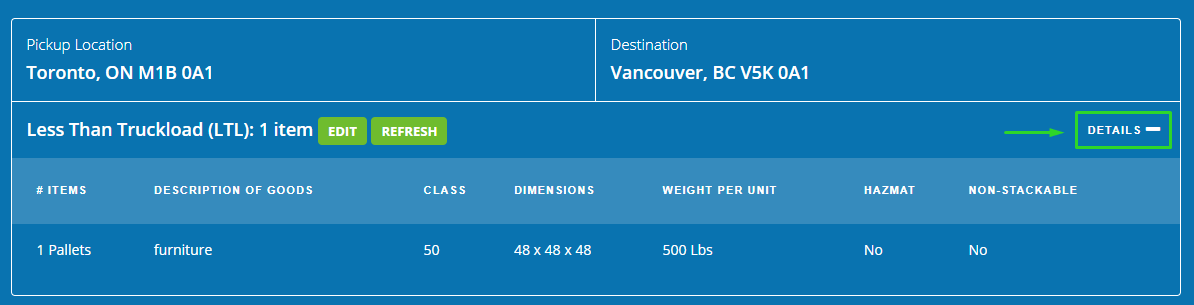
If you need to go back to the quoting page to change the quoting information, click ‘Edit’.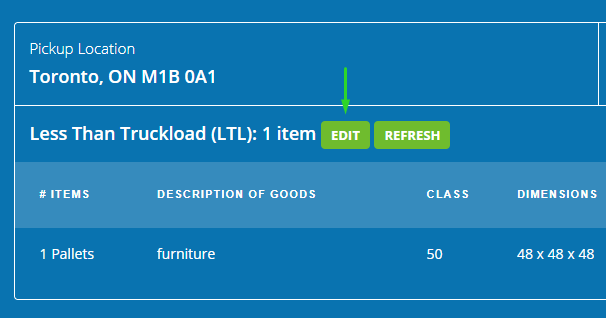
- Choose your freight carrier
Select the carrier that best suits your shipping needs.
You can sort the quoting results (and carriers) by the following criteria:
Review the carrier ratings, prices, and estimated delivery dates, and choose the carrier that best suits your shipping needs.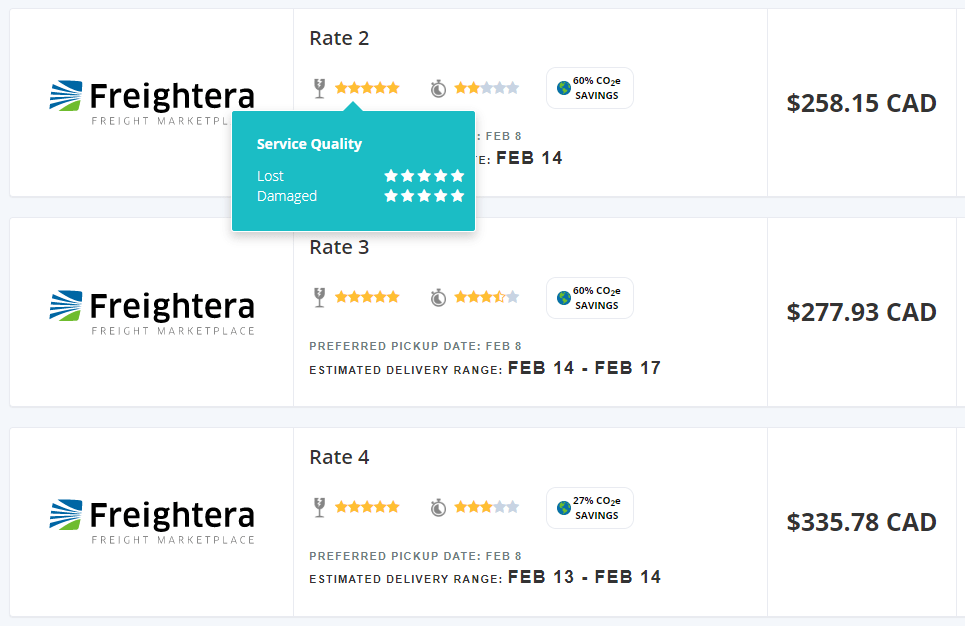
- Once you choose your carrier, click ‘Select’
This will take you straight to the booking page.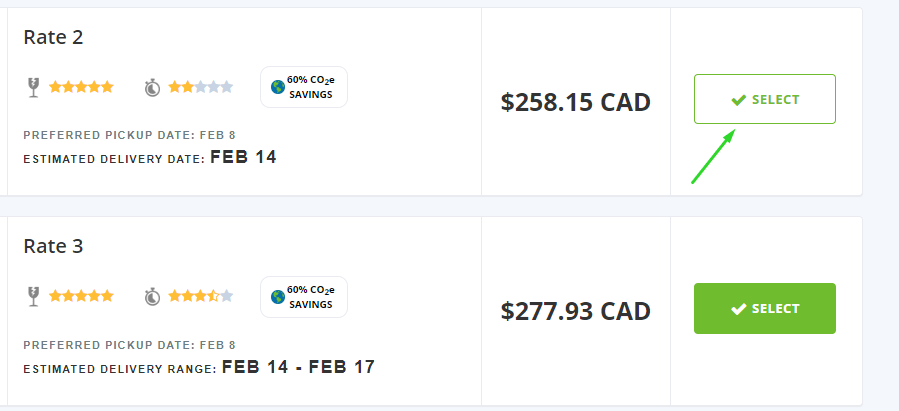
- Fill in the information on the booking page
Make sure to fill in all the fields accurately:- Special instructions
- Pickup location information
- Delivery location informationKeep in mind that you cannot change the quoted information here (such as the shipping date, pickup and delivery cities, and load description).
If you need to change the quoted information, you’ll need to get a new quote.
- For cross-border shipments: fill in the customs broker’s information, and upload a customs/commercial invoice
If you need help, read our guide to cross-border shipping. You can also chat with us, or call us at (800) 886-4870 Ext. 1. - Once you’re ready, click ‘Continue’
- Optional: select additional insurance
If you need additional insurance, select ‘Yes, add extra insurance’, fill in all the fields, and click ‘Add insurance’.
If you don’t need additional insurance, click ‘No, book without extra insurance’.
For more information on cargo insurance, read our Cargo insurance Help Center article. - Enter the payment information
You will be taken to the payment page, where you can select the payment method from the drop-down list.- If you’re using a credit card, simply enter the name on the card, the card number, the expiry date, and the security code.
- If you select PayPal, a new window will open where you can log into your PayPal account to securely pay for your load.
- If you want to use e-Transfer, please select this option and enter a valid email address. An email with further instructions on how to complete your e-Transfer payment will be sent to this email address; please follow the steps as indicated there (note that e-Transfer is only available to Canadian customers).
- If you want to pay by EFT, select this option and enter your Institution Number, Transit Number, and Bank Account Number.
- In special circumstances, our customers receive Freightera Credit. If you have Freightera Credit available, you can redeem it towards your shipment.
You can also send a payment link to a third party.
For more information on how to pay your invoices, see this Help Center article.
- Click ‘Pay’ or ‘Book Shipment’ to finalize your booking
Please keep in mind that the shipment will remain on hold until the invoice is paid in full. - Download the shipment BOL
After paying for your shipment, please download your Bill of Lading, which is automatically generated after the shipment is booked. You can also find it under ‘Shipments’ on your Freightera account.
Make sure the pickup location has the Freightera BOL and gives a signed and dated copy to the driver when they come to pick the shipment up.
Unless otherwise indicated, our BOL must be used for proper billing and tracking. Failure to use our BOL will result in a $40 BOL change fee, possible tariff changes, delays, and other fines. - You’re done!
For information on how to track your shipments, read this Help Center article.
If you have any questions, you can chat with us, call our super-friendly Client Care team at (800) 886-4870 Ext. 1 or email us at [email protected].
